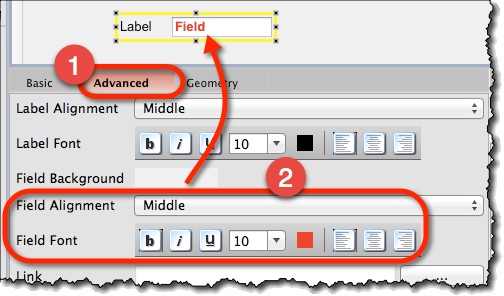Labeled Widgets: Create Forms Quickly *
Labeled widgets make it quicker to mock-up screens heavy on data-entry.
Three such widgets are available:
- Labeled Field – A text field with a label.
- Labeled Dropdown – A dropdown (combo-box) with a label.
- Labeled List – A list box with a label.
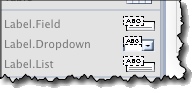
Creating a Labeled Field *
Find the Labeled Field icon on the left toolbar and place it on your screen:
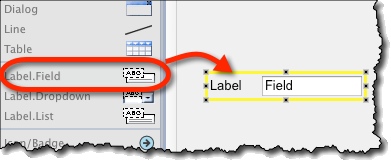
Creating a Labeled Dropdown *
Find the Labeled Dropdown icon on the left toolbar and place it on your screen:
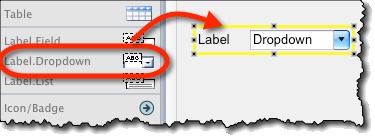
Creating a Labeled List *
Find the Labeled List icon on the left toolbar and place it on your screen:
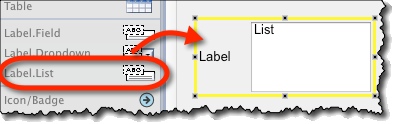
Formatting labeled widgets *
You can format both the label and the text by using formatting commands from the top toolbar:
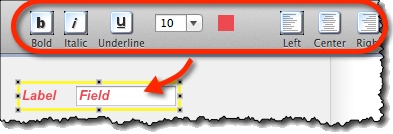
Format Just a Label Part *
To format label only:
- Open “Advanced” tab on property panel.
- Use the label formatting commands you’ll find there.
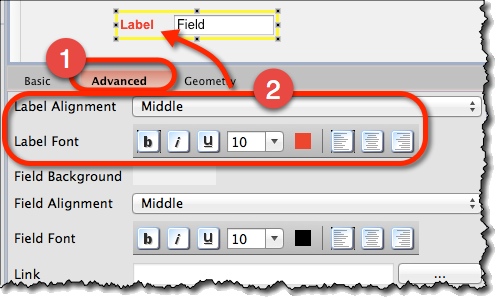
Format Just a Field / Dropdown / List part *
To format widget only:
- Open “Advanced” tab on property panel.
- Use the widget formatting commands you’ll find there.