Adding Images with Image Widget *
You can add an image by creating an Image widget:
- Find an Image icon on the left toolbar.
- Drag it onto the screen.
- Double click on the Image widget and load your own image (optional):
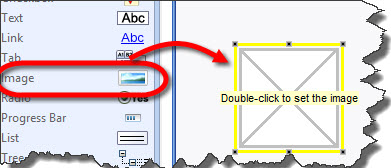
Pasting an Image from Another Program *
- Copy an image within the other program.
- Make sure the Form or another widget is selected within the editor.
- Choose “Paste” command from the “Edit” menu or the right-click menu:
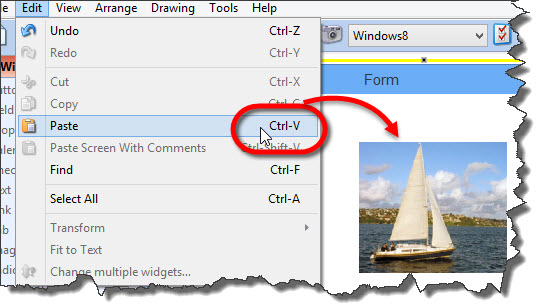
Exporting an image from the Image widget *
- Select the Image widget.
- Right-click and choose “Save image as…” option.
Dragging an existing image onto the canvas *
You can also drag an existing image from outside the program and drop it onto the canvas (editor). It will create a new Image widget.