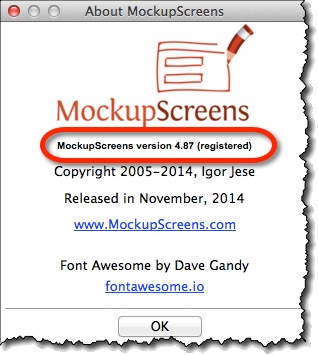Available Packages *
You can find available packages here:
http://www.mockupscreens.com/index.php?page=Buy_Now
Short description of the packages:
- Single User License – 1 user.
- Team License – 3 users.
- Corporate License – 10 users.
- Education License – For educational use on single site; unlimited number of users and computers.
- Non-profits and other do-gooders – Contact our support to request a free license.
Notes:
- All licenses work on either Mac or Windows computers or both.
- Each individual can use MockupScreens on two computers: for example, laptop and office (or home) computer.
Making a Purchase *
- Go to the list of available packages:
http://www.mockupscreens.com/index.php?page=Buy_Now - Choose the package and the checkout page opens.
- Choose among available payment methods (Credit card, PayPal, Purchase order, wire-transfer, etc) and complete the purchase.
- Check your email for the automatically delivered license key. If it doesn’t arrive in few minutes, check your spam folder.
- Register your version with the license key.
Note:
- All payments are processed by our partner Avangate Inc., renown Online shop and Payment processor.
Registering Your Version *
- Start MockupScreens.
- Choose the “Register” option from the “Help” menu.
- Enter your license key.
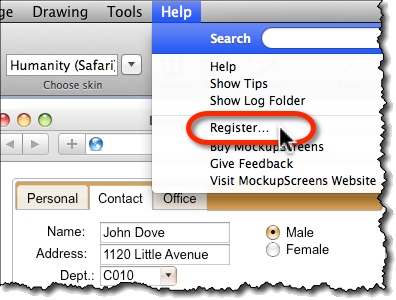
Checking Your License and MockupScreens Version *
To check whether your installation of MockupScreens is properly registered:
- Check for the “Registered” text on the splash screen when starting MockupScreens.
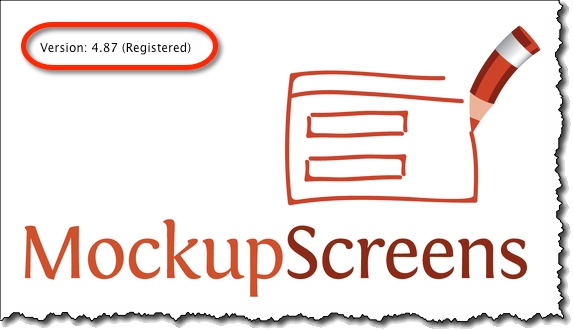
- Check for version and whether MockupScreens is properly registered on the “About” screen (Help/About on Windows or MockupScreens/About on Mac):