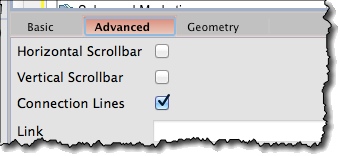Creating Tree Widget *
Find a Tree icon on the left toolbar and drag it onto the screen:
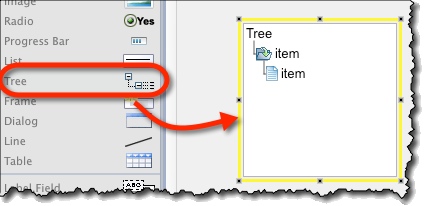
Adding Branches and Items on a Tree Hierarchy *
Items preceded with dots (character ‘.’) will be indented in the hierarchy and displayed as child items.
You can set as many levels as you need by using multiple dots.
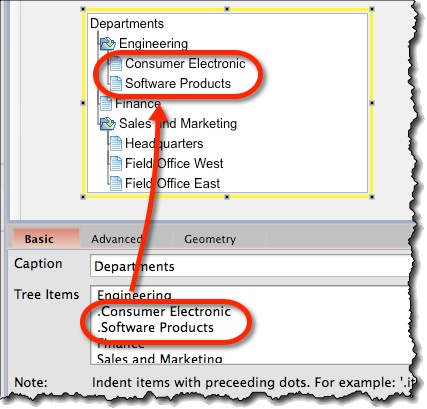
Indicating an Item as Selected *
To indicate a tree item is selected:
- Select a Tree widget.
- Find the item in “Tree Items” field in the property panel.
- Suffix it with “#” character.
Connector Lines On/Off *
You can choose whether to display connectors for tree nodes and items:
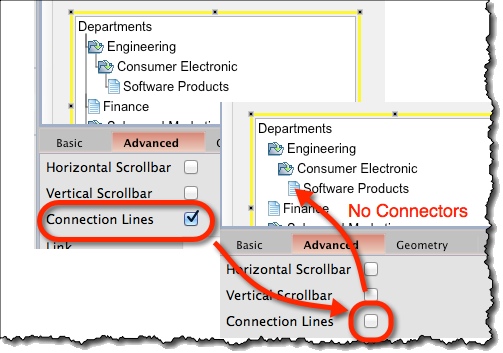
Tree Widget Options *
Specific attributes for Tree widget are:
- Caption (“Basic” tab) – Text displayed as a “root” of the tree list
- Tree Items (“Basic” tab) – Nodes and items on a tree list. Indent items with preceding dots. If an item is suffixed with a ‘#’ character, it will be displayed as selected.
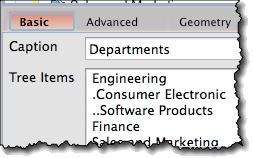
Connection Lines (“Advanced” tab) – Whether to display lines that connect nodes and items or not.