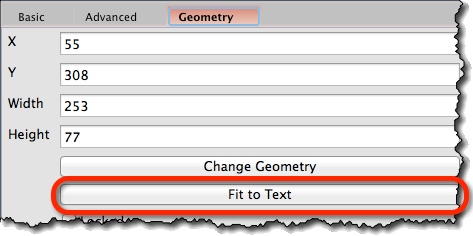Creating a Text Widget *
1. Find a Text icon and drag it onto the screen:
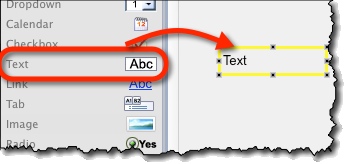
2. Enter the text in the text-box on the property panel:
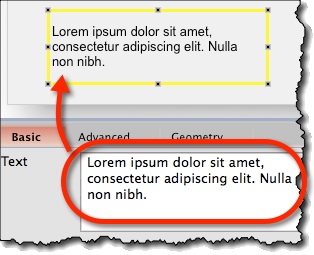
Text Formatting *
Format the text via the formatting toolbar on Basic property panel:
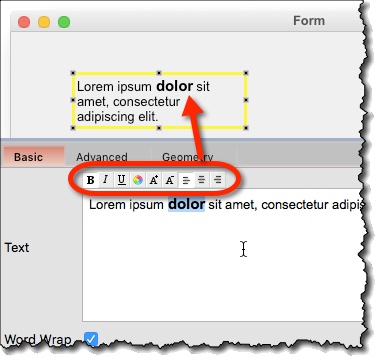
Word-wrap *
Word-wrap is turned on by default. To turn it off, uncheck the “Word Wrap” checkbox on the property panel:
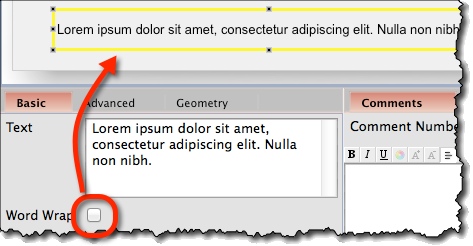
Generating Lorem Ipsum / Dummy Text *
To generate dummy “Lorem Ipsum” text:
- Select a Text widget.
- Choose desired text length (a number of characters) on “Advanced” tab of property panel.
- Choose “Generate”.
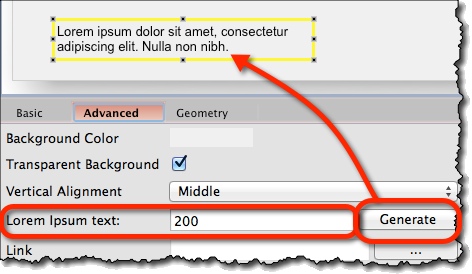
Aligning Text Vertically *
Select a Text widget, and choose desired vertical alignment on the “Advanced” tab of property panel.
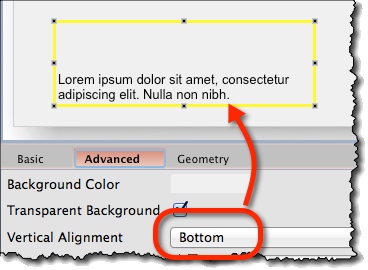
Text Widget Options *
Specific attributes of Text widget are:
- Text (“Basic” tab) – Text that will be displayed.
- Word Wrap (“Basic” tab) – Turn word-wrap on or off.
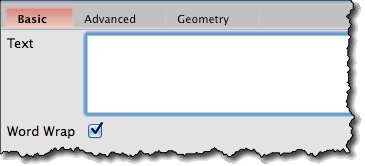
- Vertical Alignment (“Advanced” tab) – Vertically align text to top, middle, or bottom. Default is middle.
- Lorem Ipsum text (“Advanced” tab) – Set desired length (in characters) and generate dummy text, standard “Lorem Ipsum…” paragraphs.
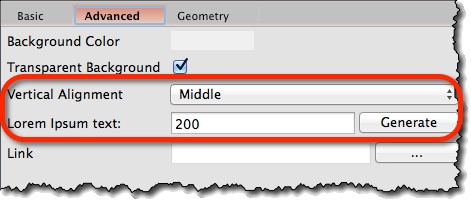
- Fit to Text (“Geometry” tab) – Resize the Text widget to fit the displayed text. Useful when widget is larger than the text inside it.